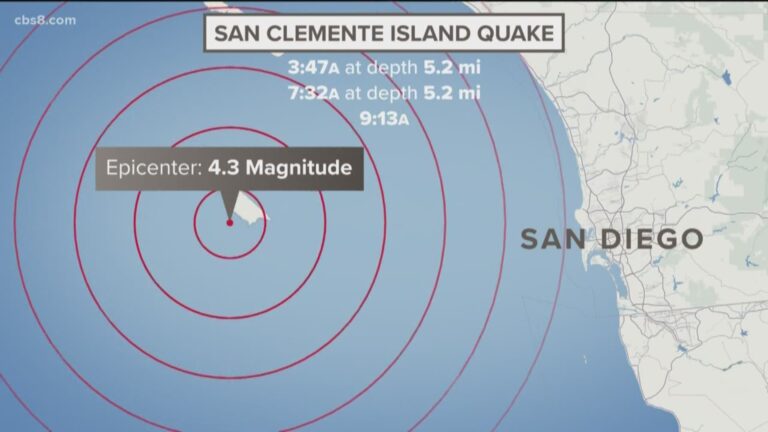How To Download Videos Chrome Developer Tools?
Open the Chrome browser and navigate to the webpage containing the video you want to download. Right-click on the video element or the page in general and select “Inspect” or “Inspect Element.” Within the Developer Tools, go to the “Network” tab. It will ensure that the network log doesn’t get cleared when you navigate within the website.
Reload the webpage by pressing F5 or the refresh button. It will cause Chrome to log network requests, including the video file. In the network log, you’ll likely see a list of requests made by the website. You can filter this list by typing “video” into the filter/search box. It should help you find requests related to video files.
Identify the video file request. It might be a .mp4, .webm, or another video format. You can identify it by its MIME type and size. Right-click on the video request entry, and choose “Open in new tab” or “Open in new tab” to see the direct URL to the video file.
What Should You Do If The Video Can’t Find Requests?
Check for Streaming Methods
Some websites use streaming protocols that make finding a direct URL to the video file difficult. In such cases, the video might be broken down into smaller chunks or encrypted. Look for entries in the network log that correspond to these streaming chunks.
Inspect Media Elements
If the video is embedded using HTML5 <video> tags, you can right-click on the video player and select “Inspect” to inspect the <video> element.
Look for JavaScript Requests
Check the network log for requests made by JavaScript code that might load the video dynamically.
Explore Other Tools
If the video is hard to access using Chrome Developer Tools, consider using browser extensions designed for video downloading. However, exercise caution as some extensions might be unethical or potentially harmful.
Use a Video Downloader Extension
There are various browser extensions available (such as “Video Downloader Professional,” “Video DownloadHelper,” etc.) that can assist in downloading videos.
Check the Website’s Terms of Use
Always refer to the website’s terms of use or policies. Some websites explicitly prohibit downloading their content, and attempting to do so might be against their rules.
Reach Out to Website Support
If you’re trying to download a video for legitimate reasons and you’re having trouble finding it, consider reaching out to the website’s support or customer service for assistance.
Respect Copyright and Legal Considerations
If the website does not provide a clear and legal way to download a video, it’s best to consider alternative sources or methods for obtaining the content.
Is It Legal To Download Videos Using Developer Tools?
• Many websites have terms of use that explicitly prohibit downloading their content without permission. If you download videos from a website against their terms of use, you could be violating their policies.
• Downloading copyrighted videos without proper authorization could potentially infringe on the rights of content creators. Copyright law varies by country, but downloading copyrighted material without permission is generally considered illegal in many jurisdictions.
• In some cases, certain uses of copyrighted materials might be considered “fair use” or fall under exceptions for educational purposes.
• Some jurisdictions may allow limited downloading of copyrighted content for personal, non-commercial use.
• Videos in the public domain or those released under Creative Commons licenses might be downloadable and usable under certain conditions. Always check the license terms before downloading.
• Downloading videos from platforms like YouTube without proper authorization is generally against their terms of service and could result in account suspension or legal consequences.
• Even if downloading might be legal under certain circumstances, it’s essential to consider the ethical implications. Respecting content creators’ rights and supporting the content you enjoy is important.
Are There Any Chrome Extensions That Simplify Video Downloading?
Video DownloadHelper
This extension allows you to download videos from various websites by providing a download button next to video content.
Video Downloader Professional
Similar to Video DownloadHelper, this extension adds a download button to videos on web pages, making it easier to save videos to your local device.
Flash Video Downloader
It can detect and download videos from various websites that use Flash-based video players.
SaveFrom.net Helper
This extension is connected to the SaveFrom.net website and allows you to download videos from various platforms by entering the video URL into the extension.
Ant Video Downloader
This extension lets you download videos from various websites and also includes a built-in video player.
Bottom Line
Downloading content without permission might infringe on copyright or other legal considerations. Always respect the terms of use and copyrights of the website’s content.
FAQ’s
Are there alternative methods to download videos legally?
Many websites provide options to download their content legally. Look for official download buttons or consider purchasing or renting the content from legitimate sources.
Can I download embedded videos from websites using Tools?
The ability to download embedded videos depends on how they are embedded and served on the website. Some embedded videos might be more challenging to access.
Is there a risk of malware when using Developer Tools?
If you’re not careful and end up using shady tools or methods, there’s a risk of downloading malware along with the video. Stick to well-known and reputable methods.
For more details also read this article: https://www.techrelevent.com/what-is-an-ultraviolet-web-browser/